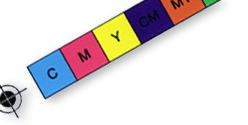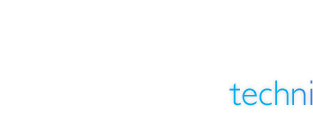Below are the technical details of images for printing - to help you to get the best prints possible.
Please don't hesitate to contact us if you need any more help or information.
Technical Specification
Text
should be 400 dpi at the final size in the layout.
Images should be 300 dpi at the final size in the layout.
Resolution and size (dimensions) are inversely proportional to each
other. So, if you enlarge an image, you lower its resolution. If
you reduce an image, you increase its resolution.
How an image is originally acquired will determine its resolution,
and thus the size it can print at for clear and crisp printing.
Low resolution images print with jagged edges and appear fuzzy.
The human eye cannot detect the squares of colour if there are
300 or more in an inch. For clear and crisp printing, images at
their
final
size in the layout should be at 300 dpi (dots per inch = squares
of colour in an inch) or 400 dpi if the images include text.
FORMATS
Images
from your scanner
Know
the image size required for your layout before you scan. Guess
larger if uncertain. If the photo is larger
than the layout size,simply scan at 300 dpi. If the photo is
smaller than the layout size, adjust your scanner settings.
Adjust the scanner resolution setting.
Adjust the scan percentage size.
How to calculate the resolution
Increasing
the scanning resolution above 300 dpi by the same percentage
will enlarge the original photo.
Example:
Photo size = 2 x 3 inches
Image layout size = 5 x 7 inches
5/2 = 2.5 (you will be enlarging the photo 2.5 times, or 250%)
Scan photo at 2.5 x 300 dpi, or 750 dpi
If you need to enlarge anything by more than 300% it is best
to get a professional scan.
Images from your digital camera
Before
taking a picture, determine the quality of an image and how it
can be used in a layout. Use the highest quality setting
available
on the camera. The pixel dimensions of an image identify
the resolution. Dividing the pixel width and height by 300 determines
the dpi. Divide
by 400 for images with text.
For
example:
Digital camera image (with no text) = 1200 pixels x 1600 pixels
1200/300 = 4 inches 1600/300 = 5.33 inches
Layout size for image = 4 inches x 5.33 inches
The image can print at this size or smaller for clear and crisp
printing.
Digital cameras use the RGB colour space. When RGB is converted
to CMYK, images tend to darken. Brighten and sharpen your image
for clearer
printing. Convert the image to the CMYK colour space, if possible.
Professionals frequently use Adobe Photoshop for this task.
Images
from stock photography companies
Know
the image size required for your layout before you purchase stock
photography online. Please read their information prior
to purchase
as it will determine, price, colour, file size, copyrights,
resolution and quality. Each image should be at a resolution
of 300 dpi for
the final size in your layout. Reminder: get the image
in CMYK colour mode
(rather than RGB) if possible. If you get it in RGB, here
are some guidelines for you to follow:
2 inches x 2 inches @ 300 dpi = 600 pixels x 600 pixels =
1.38 MB
4 inches x 4 inches @ 300 dpi = 1200 pixels x 1200 pixels
= 5.5 MB
8.5 inches x 11 inches @ 300 dpi = 2550 pixels x 3300 pixels
= 32.2 MB